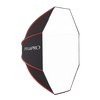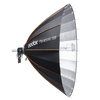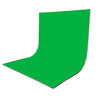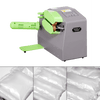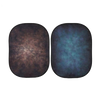PiXAPRO Flash Lighting and Triggers FAQs
We here at PiXAPRO know that sometimes it can be quite confusing learning every little detail about a particular product, and that sometimes it can be difficult to find a solution to an issue you may be having. So, to help this, we have gathered together a list of frequently asked questions regarding our flash lighting and triggers, in order to help make the whole experience easier for you.
How do I Check the Firmware Version of Pixapro Product?
ST-III Transmitter—— To check your current Firmware Version, press and hold the “MODE” button whilst turning on the transmitter.
ST-III Receiver—— To check your current Firmware Version, press and hold the GR button whilst turning on the receiver.
ST-IV/ST-III+ Trigger - Press the MENU button to enter C.Fn custom setting, and the firmware version will be displayed on the top right corner.
Li-ion350——Press the MODE button and turn it on to check the firmware version and restore factory setting.
Li-ion580II TTL/Hybrid360 TTL—— Press and Hold the Zm/C.Fn button on the bottom left button of the LCD panel.
GIO1 - Press the MENU button to enter C.Fn custom setting, and the firmware version will be displayed on the top right corner.
PIKA 200/ PIKA200 Pro—— To check your current Firmware Version, press and hold the “MODE” button whilst turning
CITI600/CITI600 TTL ——Press the MENU button to enter C.Fn custom settings, and the firmware version will be displayed on the top right corner.
CITI600 Pro/CITI400 Pro——Press the MENU button to enter C.Fn custom setting, and the firmware version will be displayed on the top right corner.
-----------------------------------------------------------------------------------------------------------------
How to Restore Factory Settings (This does not affect firmware updates).
ST-III Transmitter——Press and hold the CH button whilst switching the trigger on to reset to everything back default settings.
ST-III+ Transmitter——Press and hold the MODE button whilst switching the trigger on to reset to everything back default settings.
ST-IV Trigger —— Press and Hold the two buttons labelled -RST- button until the word “RESET” appears at the bottom of the screen.
Li-ion350——Press the MODE button and turn it on to check the firmware version and restore factory setting.
GIO1/Li-ion580II/ Hybrid360TTL/PIKA200/PIKA200 Pro——Simultaneously press the two RST button.
CITI600/CITI600 TTL——Press the MENU button to enter C.Fn custom functions menu, scroll down to the “RESET” option, press the “SET” button, and select YES to reset back to default settings
CITI600Pro/CITI400 Pro —— Press the MENU button to enter C.Fn custom functions menu, scroll down to the “RESET” option, press the “SET” button, and select YES to reset back to default settings.
-----------------------------------------------------------------------------------------------------------------
Instruction Manual for Pixapro Firmware Update Software
1. Download the Pixapro G1, G2 or G3 application from the official website and complete the installation according to the guide.
2. Please download the relevant product firmware (For .fri file extension, use G1, use G2 for .dfu file extension and G3 for .bin file extension) from the downloads tab of the product listing on official website www.essentialphoto.co.uk
3. Then, click the “Select File” in G1 G2 or G3 software to open the document.
4. Connect the product with computer (using the relevant cable - Micro-USB or USB Type-C).
5. For G1 software, please click “Connect” (If connection fails, please check whether the cable is suitable for data transfer (some USB cables are charge only) or is properly connected. If not, try a different cable or try another computer to try again.). G2 and G3 software, will usually connect to your device automatically (any connection issues please refer to G1’s solution).
6. Click “update” to start the Firmware update process.
7. Disconnect your device once your update had been successfully completed.
-----------------------------------------------------------------------------------------------------------------
How to Set APP Mode on ST-III
Long press the CH button on the transmitter to enter C.Fn custom setting (please
refer to official site’s relevant instruction manual to see other functions)
ST-III-C (set C.Fn-09 to on) ST-III-N (set C.Fn-10 to on) ST-III-S (set C.Fn-09 to on)
ST-III-F (set C.Fn-10 to on) ST-III-O (set C.Fn-09 to on)
How do I Set ST-III’s Wireless ID
Press and Hold the CH button on the transmitter for 3 seconds to enter C.Fn custom functions menu.
ST-III-C:- Scroll to Fn-10, and Press the “GR” button to select the wireless ID, turn the select dial to set
ST-III-N:- Scroll to Fn-11, and Press the “GR” button to select the wireless ID, turn the scroll dial to set
ST-III-S:- Scroll to Fn-11, and Press the “GR” button to select the wireless ID, turn the scroll dial to set
ST-III-O:- Scroll to Fn-10, and Press the “GR” button to select the wireless ID, turn the select dial to set
ST-III-F:- Scroll to Fn-12, and Press the “GR” button to select the wireless ID, turn the select dial to set
ST-III R-C/ST-III R-N/ST-III R-S Press and Hold the CH and GR simultaneously whilst switching on the ST-III Receiver to enter RF ID selection interface. Short or long press CH button to increase ID value while short or long press GR button to decrease ID value. Power the receiver off in 5s, and the ID value is set and reserved. When power it on again, ID value will affect the RF receive, namely, the wireless ID is working.
Q: What is the solution if an error code is displayed on flash?
A: Some error codes can be resolved by either restarting your device (i.e. switching it off and then back on again), or by switching the device of and allowing it to cool for a few minutes (we usually recommend 10-15 minutes depending on how it has been on for). If the problem persists, then contact us at info@essentialphoto.co.uk with a short video showing the issue, and we will advise you how to proceed. If error code E5 code is displayed, it’s a fault with the IGBT module which requires sending back for maintenance.
The Reason & Solution of Not Triggering in Godox 2.4GHz Wireless
1. Signal Interference
Interference from an external RF signals in the vicinity of your shooting environment (e.g. wireless base station, 2.4GHz Wi-Fi routers, Bluetooth, etc.) Change your Channel to by approximately 10+ channels (e.g. if using channel 5, try channel 15 or higher) and that usually resolves the issue. If your flash or trigger has a “Scan for Best Channel” feature (such as the GIO1 or the ST-III+) then select sand from the custom functions menu and use one of the channels recommended by the scan feature. If possible, turn off any other 2.4GHz devices that may be causing interference.
2. Flash Recycle Times
Please make sure that the flash has had enough time to recycle or has caught up if using multi-flash mode (please check that the “flash ready” indicator is light is on). If also check that the flash is not in overheat protection mode or has some other abnormal situation. Try lowering the flash power. If using TTL mode, please try changing it to M mode (as a pre-flash is needed in TTL mode).
3. Your Trigger and Flash are too Close (Ôºú0.5m)
If you need to shoot at proximity to your flash, please switch your trigger to 0-30m wireless triggering mode Please turn on the “close distance wireless mode”. ST-III series: Press and Hold the Test button whilst turning on. Hold test button until the flash ready indicator will blink twice. ST-IV series: Set the C.Fn-DIST to 0-30m.
4. Flash Trigger or Receiver has low battery
Please replace the batteries (We recommend 1.5V disposable alkaline batteries). We do not recommend NiMH rechargeable batteries as they operate at a lower voltage of 1.2v which isn’t enough to provide consistent signals.
Q: How about the rear curtain sync with ST-III flash trigger?
A: For ST-III C (Canon version), set it to rear curtain sync on the transmitter. Rear curtain sync will only work at shutter speeds between 1/30 – 30 seconds. Rear-Curtain sync does not work at shutter speed faster than 1/30 of a second, or in Bulb mode.
For ST-III-N (Nikon version), ST-III-S (Sony version), ST-III-F (FUJIFILM version) and ST-III-O (Olympus/Panasonic version), there is no need to set rear-curtain sync on the transmitter because the rear curtain sync is fully controlled by camera. For more setting details please refer to the camera’s instruction manual.
For ST-IV C, press the button labelled “SYNC” until the rear-curtain sync icon is displayed at the top of the screen
For ST-IV N, ST-IV S, ST-IV F and ST-IV O, the rear curtain sync should be set on camera. Only Canon needs flash trigger or whose camera flash has rear curtain sync function. Nikon, Sony and other versions should be set rear curtain sync on camera (please refer to your camera’s user manual).
Q: How to enter 0-30m mode for shooting at close-proximity?
A: On the ST-III trigger, please update to the newest firmware version (ST-III C: V15 or Newer; ST-III1N: V16 or newer; ST-III S: V13 or newer).
To enter 0-30m mode on the ST-III Trigger, Press and Hold the Test button whilst turning on. Hold test button until the flash ready indicator will blink twice.
For ST-IV, please press the MENU button to enter C.Fn custom function menu, scroll down to the “DIST” option, and select 0-30m
Q: My ST-III flash trigger over/under exposes occasionally?
A: If using TTL mode, the wrong exposure sometimes occurs because the wrong pre-flash output or no pre-flash did not fire. Please check with the solution for Misfiring for more details.
Q: What about the out of focus problem when using the AF-assist beam on
ST-IIIN transmitter?
A: For some unknown reason, Nikon cameras seem to have trouble focusing when using flash’s AF-assist beam of third-party flash brands. The solution is to use the AF-assist beam on camera itself. It’s not enough to turn off the AF-assist beam on the transmitter, which will be disabled on the C.Fn custom setting (set C.Fn-06 to 0). Then, turn on the camera’s AF-assist beam function (set built-in AF-assist illuminator to ON in camera’s custom menu).
Q: How come the output value cannot be changed when using ST-IIIN flash trigger with Nikon speedlights, though it’s available for Canon speedlites with ST-III C flash trigger?
A: This is because Nikon cameras do not send mode or output value instructions through camera’s hot shoe, so the speedlight’s power cannot be set by camera. Currently, the only solution is to use the flash’s i-TTL mode to simulate other modes and output. To get normal operation, the flash installed on the flash trigger must be set to i-TTL.
On the contrary, Canon cameras can set flash’s mode and output through camera’s hot shoe, so ST-III C flash trigger can accurately set flash’s mode and output value.
Q: When using ST-III or the ST-IV in Continuous shooting mode, the flash speed will sometimes become slow why is this?
A: Please set any unused group to OFF and switch group in use to Manual mode. TTL mode needs time to perform a pre-flash which can considerably slow down the rate of fire form the flashes.
Q: When using ST-III’s high-speed function on my Canon, the shutter speed setting on my camera reverts-back to its sync speed. Is there something that I am doing wrong?
A: This is usually caused by poor contact. Please do as follows:
1. Turn off the trigger and clean the contacts, then reinstall the transmitter.
2. Update the product to the newest firmware version.
3.Contact us at info@essentialphoto.co.uk with a short video for further instructions.
Q: Why can’t the flash’s high-speed sync function and camera’s continuous shooting mode be used simultaneously?
A: As in high-speed sync and stroboscopic flash consumes more power than it does in normal single flash mode. Having the ability to activate both modes at the same time would put a lot of the strain on the flash, resulting in the flash recycle times becoming slower and increasing the likelihood of misfires.
Q: ST-III Transmitter always getting into sleep mode. Is there way to avoid this?
A: As the transmitter can be woken-up by half-pressing the shutter-button when it is mounted to the camera, so there is no need to set non-sleep mode. It is worth mentioning at this point that the flash trigger won’t enter sleep mode when being set to single-contact mode, as single-contact mode is usually used when the ST-III is connected to the camera via a PC sync cable, or when used with a camera brand your particular trigger isn’t designed for (e.g. a Canon trigger on a Nikon camera etc.).
The method to quickly connect ST-III with Li-ion580II.
1 Restore transmitter and flash to factory setting (for ST-III transmitter, press mode button on and turn it on; for flash, press and hold the two buttons labelled -RST- to restore factory setting).
2 For transmitter, the CH1 and ABC group will be TTL mode by default. After restoring flash back to factory setting, press Z-type button (the button on the top right corner of ON/OFF button) for four times to enter the flash’s slave mode, thus setting 2.4GHz wireless radio receiving mode. When being set to slave mode, the flash’s CH1 and A group is set by default (be triggered at the same channel or remote-control power and triggering at the same channel and group. Set frequency and group on the flash by oneself, which just need to adjust them to the same channel and set the corresponding group’s power).
3 Press the Test button on transmitter to trigger.
4 Some cannot be triggered. Please adjust the distance between the flash trigger and the flash over 1m or open the flash trigger’s close-distance mode(please refer to the close-distance mode).
Q: Why does the AF-assist light of ST-III-S, ST-IVS, Li-ion580IIS not work?
A: The ON/OFF AF-assist light is controlled by camera’s programme through its hot shoe. on Sony cameras, only the DSLRs/SLT cameras (e.g.a99, a9) can send the focusing signals to the camera flash whilst Mirrorless Cameras such as A7 and A9 series) cannot send those signals on firmware preceding version 4.0. Whether the AF-assist light can be used or not depends on the camera’s firmware. When the ST-III-S updates to the newest firmware and set C.Fn-10 to 01, the AF-assist light of Interchangeable Lens Digital Camera(e.g.a7, a9 whose firmware is over 4.0) can be lighted.
Q: Why won’t the TTL Flash Exposure Compensation show up on the flash’s display when adjusted from the trigger?
A: Although the flash Exposure doesn’t display on the flash, the flash exposure should still reflect what has been set on the trigger itself. For example, if you set your FEC to +1 stop on your trigger, the flash should still output +1 stop of light even though the +1 stop doesn’t display on the screen.
Q: I get banding in my images when using Li-ion580IIS with Sony camera under 1/2500-1/8000s high-speed sync photography.
A: Set the electronic front curtain on camera’s setting menu to off (also suit to Interchangeable Lens Digital Camera).
Q: My Nikon camera doesn’t let me exceed my camera’s sync speed, even when my trigger is set to HSS mode. Is there something wrong?
A: Take Nikon D810 as an example. Go into the C.Fn custom function menu on your camera, then go to menu>>bracket/firing>>flash sync speed>>1/250s (auto FP) and set to auto FP on the camera to change the shutter speed.
Q: The camera flash’s focus is locked to 14mm and can’t be changed.
A: This is usually cause by your Speedlite’s Wide-Angle diffuser not being properly inserted. Try pulling out the Wide-angle diffuser and re-inserting it until it clicks into place. This should resolve your problem
Q: The camera flash does not change with the camera’s zoom.
A: Check whether the zoom on the camera flash displays and “A” or and “M” icon. An “A” icon means that it will automatically zoom with your lens. If you see the “M” icon which means “Manual Zoom”. To come out of Manual Zoom mode, press the Zoom (sometimes Zm) button and scroll through all the zoom settings until the “A” icon appears again.
Q: The camera flash does not display zoom or display several horizontal lines (--) or do not change with camera lens.
A: The Zoom Function only works when the flash is pointed forwards. If the flash head is tilted or rotated, the Zoom cannot be adjusted.
Q: Why does the camera flash fire multiple times on the TTL mode before normal firing?
A: TTL mode uses one pre-flash (to work out the requires exposure) and one main flash sometimes, so check whether the camera opened the IGBT function is demanded. The flash will get an extra firing except the pre-flash and main flash on TTL mode if the camera’s IGBT function is worked.
Q: Is it possible to remotely control the flash’s modelling lamp from the trigger?
A: You can switch the modelling lamp on or off, but you cannot control the power of the mode. To do so with eh ST-III, Double click “CH” button (The Flash and the trigger both need to be set to the same channel for this to work). With the ST-IV trigger press the button labelled “MOD” to switch the modelling lamp on and off.
Q: My CITI600’s has trouble connecting when I try to update its firmware.
A: Detach the battery, then press and hold the ON/OFF button for approximately 2 seconds to discharge the flash. Connect the flash to your computer again, and your connection issue should be resolved. If you are still having issues, try using a different cable.
Q: PIKA200’s screen displays Flash and won’t enter the main interface.
A: This usually means that there is no head connected to the flash. Please check to see if thePIKA200’s head is properly connected. If you are using the PIKA200 LED head, please update PIKA200’s firmware for the body cannot identify that flash head.
Q: How do I activate High-Speed Sync on the STORMII series flash heads?
A: Press the mode button on the flash to switch to high-speed sync mode. The minimum output that can be used in this mode is 1/16.
Q: As I see there is a function called “Mask Function” in the instruction manual, how can I use it?
A: The Mask Function is used for shooting multiple photos in the same spot. This is great for shooting photos where the background is going to be removed in post. Users who have two or more flashes that support masking can use this function. Namely, use one group flash to light the background and the other to light your subject. Simply set the order of these two flashes and shooting two photos continuously. One light will light your subject, and the other will create a silhouette which can be used as a mask in your post-production software.