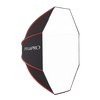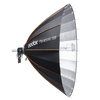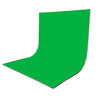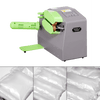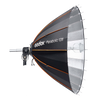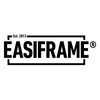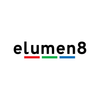How To Create A Multicam Recording/Streaming Setup (Using OBSBOT Tail Air)
Are you looking to create a multicam setup for streaming/recording? How about one that lets you view each camera and adjust them to your preference while in live preview? Look no further! Today, we're exploring a simple yet efficient setup that can be created exclusively with OBSBOT equipment. The best way to achieve this is to use the OBSBOT Tail Air paired with the OBSBOT Center app on a computer or laptop. Let's break down the complete setup.
What You Will Need
- 3x OBSBOT Tail Air
- 3x SD Cards (512gb Recommended)
- 1x OBSBOT Remote Control
- OBSBOT Center app (Download On Your Computer/Laptop For Free)

Setup Process
Connect all three OBSBOT Tail Air cameras to the OBSBOT Center app. From there, you can switch between each camera in the app to preview each one individually. This way, you can check the position, angle, and zoom and ensure each camera is recording. Although only one camera can be viewed at a time, switching between them is seamless and takes only a few seconds. You can also adjust the position, tilt, angle, and zoom within the app, so if the previewed camera angle isn’t ideal, adjustments can be made in real-time.
We've linked a video below that demonstrates the OBSBOT Center app connected to multiple cameras. Skip to 0:18 for the multicam setup demonstration and to 0:29 for a preview window demonstration - https://www.youtube.com/watch?v=31G9rUA579s
Best of luck with your setup!