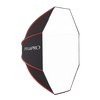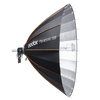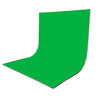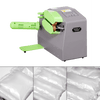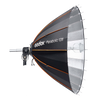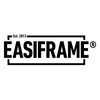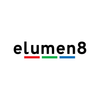How To Export Your Data Log In The OBSBOT Center App
If you're here, you're probably having some issues with your OBSBOT equipment and were asked to send over your OBSBOT logs. If that is the case, we're going to break down how export and send your camera's data logs through to our customer support team, so that we can get all your information looked into and troubleshoot any (potential) internal issues with your OBSBOT equipment.
Firstly, What Are The OBSBOT Logs?
The Export Logs feature in the OBSBOT software is designed to collect diagnostic data and operational details from your OBSBOT device and its software. This log file contains information that helps OBSBOT's customer support or technical team to identify and troubleshoot issues with your camera.

What Logs Are Typically Used For:
-
Error Tracking: The log records errors or unusual behaviours encountered by the camera or the software. This can include connectivity issues, firmware malfunctions, or problems with specific features like auto-tracking or gesture control.
-
Device Performance: It provides insights into the camera's performance metrics, such as response times, settings changes, and overall functionality.
-
Software and Firmware Details: The logs may include information about the software version you're using, the firmware installed on the camera, and any compatibility issues between them.
-
Usage History: It tracks recent activity, such as the actions you performed (e.g., toggling settings or modes). This helps the support team understand the steps leading to the issue.
-
System Information: Depending on the log configuration, it might include some information about your computer's operating system, USB connection status, and other related factors affecting the camera's operation.
By sharing the exported logs with customer support, they can pinpoint the root cause of the problem more effectively and guide you on resolving it, whether it involves updating firmware, tweaking settings, or sending the device in for repair.
How To Export Logs In The OBSBOT Center App:
1. Open The OBSBOT Center App