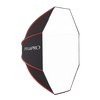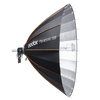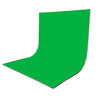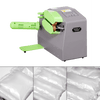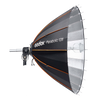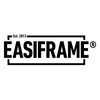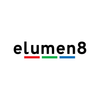What is Pixel Mapping, and How Does It Work with LED Lights?
Do you want to create dynamic visuals without the burden of extensive programming? Pixel mapping is the answer. Let's take a look at what pixel mapping is, introduce you to available LED pixel lights with mapping capabilities, and take a step-by-step approach to using this technology in MapMapper software.
What is Pixel Mapping?
Each light source is a dot or pixel. When you set an array of pixels to create different patterns or pictures, using an array of light sources to build an image by turning the lights on and off is called pixel mapping.
To execute this, you need a layout of fixtures onto which you can apply images or videos to specific locations in a physical space. This is particularly relevant in videography, where understanding the relationship between pixels and real-world coordinates can be important for various applications.
![]()
Image Source: Pixel Mapping - Quasar Science
Applications:
The primary purpose of pixel mapping is to achieve precision and accuracy in video production lighting. It empowers you to ensure that your creations align seamlessly with the intended visual experience, and that lighting effects match the planned computer graphics or the set to ensure for a smoother editing experience. Utilising pixel mapping allows for real-time adjustment of the project’s output to fit the specific shape and allows you to correlate any type of media content or signal, such as photographs, videos, sound effects or live cameras, with an array grid or cluster of pixels that represent lighting fixtures in the real world.
Here are the two most common pixel mapping applications:
- First, pixel mapping can usually be used in stage lighting, concerts and other live events, from club installations to arena tours and EDM shows, and even in small road bands that may only have a limited number of lights that they can carry from show to show. With pixel mapping-controlled lighting, it gives you a fantastic tool to expand your creativity while reducing time and cost savings throughout production.
- Visual Effects: Pixel Mapping is often used to create dynamic and creative lighting effects. You can programme intricate patterns, colour changes, and animations that respond in real-time to the mood or theme of the performance.
- LED Displays and LED Walls: It is also commonly used in arenas, stadiums, and public spaces for advertising, information display, and entertainment purposes.
- Interactive Installations: It helps to enhance art installations and maintain the illusion of coherence between the physical and virtual elements. This is often seen on broadcast television, where virtual sets and enhanced reality graphics are used.
Traditional Lighting (Left) vs Pixel Lighting (Right)
- Create and expand virtual production solutions for productions and studios.
Instead of using tungsten through gels with RGB colour light, pixel mapping light provides a billion colours along with much better pixel resolution and greater spectrum control.
Furthermore, pixel mapping offers a number of interesting opportunities for virtual production. To simulate a driving scene, for instance, you could use pixel mapping to sample a section of your background plate footage and connect it to lights above and the sides of your objects to mimic passing car headlights or street lamps and ensure this matches up for each shot, lowering the risk for human error in continuity.
List of Godox Pixel Lights:
The TP series tube lights (TP2R, TP4R and TP8R) by Godox offer three distinct pixel effects: RGB fade, RGB flow and RGB chase. These effects enable users to create dynamic colour patterns, smooth transitions, and captivating chasing sequences.
![]() Image Source: Pixel Mapping - Quasar Science
Image Source: Pixel Mapping - Quasar Science
The Godox KNOWLED P300R takes it to the next level by incorporating four independently controllable pixels. This feature allows users to manipulate each pixel individually, offering precise control over colour, intensity, and effects. It provides flexibility and creative freedom, whether you want to synchronise the pixels for a uniform display or create a dynamic visual display by varying each pixel independently.
Stepping up, the P600R boasts eight-pixel effects. Its expanded pixel mapping capability opens up a plethora of creative opportunities. You are able to experiment with complex pixel patterns and engaging visual effects. It is a powerhouse for those who demand advanced pixel mapping capabilities in their lighting setups.
How to Connect Godox Pixel Lights to MadMapper Software:
First things first, to set the pixel mapping, you need three main components: a source of video, the software to map the video to the fixtures, and an array of LED fixtures.
Step 1: Prepare Your Pixel Lights
At EssentialPhoto & Video, we offer a range of LED pixel lights: the Godox TP series, P300R and P600R. Choose the right one and ensure that your LED lights are properly set up and connected to a DMX controller or Art-Net controller.
Step 2: Install MadMapper
Download and install MadMapper from the official website (https://madmapper.com/). Launch MadMapper on your computer.
Step 3: Add a Fixture
In MadMapper, navigate to the "Devices" section and click on "Fixture" to add a new fixture. Choose the appropriate fixture type based on the specifications of your LED pixel lights.
![]()
Step 4: Configure DMX/Art-Net Settings
Configure the DMX or Art-Net settings for your fixture. Ensure that the IP address and other network settings match your hardware setup.
Step 5: Map Your LED Layout
Click on the “ Surface” button to create a new surface. Use the corner points to adjust the shape of the surface to match the physical object or area you want to map.
Step 6: Map Content
Import your media files (images, videos, etc.) into MadMapper and map them onto the surfaces you've created. MadMapper provides tools to manipulate and distort visuals to fit your LED layout.
Step 7: Control Pixel Effects
MadMapper allows you to control various parameters of your visuals, including colour, intensity, and effects. Experiment with different settings to achieve the desired pixel mapping effects.
Step 8: Test and Adjust
Test your setup to ensure that the visuals are mapping correctly to your LED pixel lights. Make any necessary adjustments to mapping, content, or effects.
![]()
Step 9: Save Your Project
Once you're satisfied with your pixel mapping setup, save your MadMapper project. This allows you to easily reload your configuration for future use.
Additional Tips: Explore MadMapper tutorials on their website and community forums to enhance your skills and learn advanced techniques.
Conclusion
In conclusion, the fusion of pixel mapping ability, high-quality Godox lights and user-friendly MadMapper software transforms creative visions into mesmerising realities, no matter whether you’re illuminating a stage, creating captivating visuals for an event, or pushing the boundaries of virtual production.
EssentialPhoto is an official Godox partner and trusted UK distributor, stocking the widest range of Godox kits in the UK. We offer up to a 2 Year Warranty* across our stock, customer support, and after-sales repair at our British store.