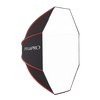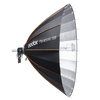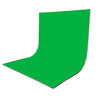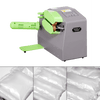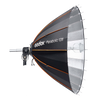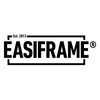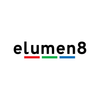How To Setup & Connect Your OBSBOT Remote Control
Want to know how to connect your OBSBOT Tail Air Smart Remote Control to your OBSBOT Tail Air? This guide will walk you through the setup process and help you get the most out of your device. Plus, we’ll highlight a handy feature: you can pair the remote via Bluetooth and charge your Tail Air simultaneously!
Step 1: Charge the Remote Controller
1. Before using the remote, ensure its fully charged. Use the included USB-C cable to connect the remote to a power source. While charging, the LED indicator will glow blue. Once fully charged, the light will turn off.
2. After charging, slide the lock button down to unlock and activate the remote.
Step 2: Pair the Remote Controller with Your Tail Air Device
1. Turn on your Tail Air device and press its power button three times. The indicator light will begin flashing blue.
2. On the remote, simultaneously press the Human Tracking button and the Select Camera button (1, 2, or 3). The LED indicator on the remote will also start flashing.
Once paired, the corresponding Select Camera button will light up white. Press the button to select the device you want to control - it will turn green, indicating the active connection.
Note: If you’ve already paired Tail Air #1 with the remote using button 1, you can pair another device (e.g., Tail Air #2) by pressing Human Tracking and 2, and so on.
Step 3: Start Using the Remote Controller
Once charged and paired, you’re all set! Use the remote to control your OBSBOT Tail Air’s movements and explore its features - no app required.
With these simple steps, you’re ready to enjoy seamless control of your OBSBOT Tail Air. Whether you’re charging, pairing, or customising, the Smart Remote Controller is designed to make your experience effortless and intuitive. Happy filming!