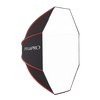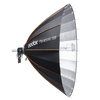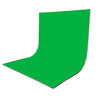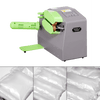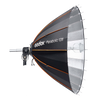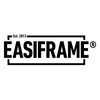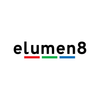How to Use the OBSBOT 4K AI Tail Air Camera as a Webcam
Beyond working as a high-quality streaming camera, the OBSBOT Tail Air 4K Auto-Tracking Camera can be used as a multi-functional webcam thanks to its array of connection interfaces. For instance, it can be used for online meetings using platforms such as Google Meet and Microsoft Teams. In this guide, we’ll work through the detailed process of how to use your OBSBOT Tail Air as a webcam.
Why do you need an external webcam instead of a laptop camera?
External webcams boast higher resolutions compared to built-in laptop cameras, ensuring a high-quality picture for video recording applications. Moreover, they allow users to adjust positions for optimal real-time viewing, a feature often limited to laptop cameras. Furthermore, external cameras typically come equipped with special features like autofocus, digital zoom and noise cancellation, resulting in presenting your best self and communicating effectively during video conferences.
What sets the OBSBOT Tail Air webcam apart?
The OBSBOT Tail Air is a PTZ webcam that is known for its adjustability and high 4K resolution at 30fps, while it's key selling point is it's AI-Powered movement tracking feature. This feature allows users to remotely pan, tilt, and zoom the camera, providing flexibility in capturing different angles. With its cutting-edge technology, the OBSBOT Tail Air Webcam delivers exceptional performance in various lighting conditions, ensuring sharper and more vibrant 4K video quality, even in low-light environments. It also boasts autofocus functionality, enabling it to achieve rapid and precise focusing in any lighting situation.
Unlike other standard webcams, the OBSBOT Tail Air offers a hands-free experience, allowing users to easily manage webcam settings without the need for manual adjustments. This enhances convenience and usability, particularly in busy or fast-paced environments. The AI features optimise video performance and enhance user experiences. These features include facial recognition, background blur, and noise reduction, providing users with professional-level video conferencing capabilities.
-------------------- Related blog --------------------
Camera Review: OBSBOT Tail Air 4K PTZ Live Streaming Camera
----------------------------------------
Set your OBSBOT Tail Air up as a webcam for mobile phones or computers
First things first, to utilise the OBSBOT Tail Air 4K Auto-Tracking as a webcam, it’s essential to activate the UVC (USB Video Class) mode, enabling seamless recognition by your computer as a webcam device.
UVC stands for USB Video Class, a standard that enables video cameras to be recognized by a computer as a webcam. When your OBSBOT Tail Air is in UVC mode, it works just like a regular webcam on your computer, but with the added benefit of the high-quality camera on the OBSBOT.
Step 1: Connect the OBSBOT Tail Air to your device
Use either a wired or wireless connection to connect the Tail Air to your computer or phone.
Step 2: Activate UVC mode ( USB video class mode) needs to be activated to enable seamless recognition of OBSBOT Tail Air as a webcam device by your computer. Here’s how to use it:
- Open the OBSBOT Centre software or access this feature through the OBSBOT Start app.
- Navigate to the “Output” column within the “More” setting options.



Note: Enabling UVC mode may disable certain features like recording and the media folder on the device.
Step 3: Integrate with Software: Once UVC mode is activated, you can seamlessly integrate the OBSBOT Tail Air Auto-Tracking with various software applications such as Zooms, Microsoft Teams, Google Meets, etc. Here’s how to do it:
- Open your video conferencing or streaming on your computer.
- Navigate to the settings section of the software.
- After selecting a webcam or camera source, choose the OBSBOT Tail Air Auto-Tracking from the list of camera sources.
- Test the setup: Before starting any important video calls or streaming sessions, it’s important to test the setup to ensure everything is working as expected.

" OBSBOT Tail Air in Zoom meeting "

" OBSBOT Tail Air in Microsoft Teams "
Set up the OBSBOT Tail Air 4K auto-tracking webcam to a smart TV for video calls
Firstly, ensure that your smart TV has an available USB or HDMI port for connecting external devices.
Step 1: Connect your camera to the USB/HDMI input port on your smart TV using a USB/HDMI cable.

Step 2: Power on your TV and use the remote to press the "Source" or "Input" button.
Step 3: Navigate through the input sources until the camera's picture displays on your smart TV screen.
Step 4: Adjust the camera to your desired angle.
Step 5: Follow the instructions on your TV screen to connect the webcam to the Internet.
Step 6: If your TV has a pre-installed video call application, launch it and check if your webcam is recognised and connected. If not, you may need to adjust the settings in the app.
Step 7:If you’re planning to use a third-party video calling app like Zoom or Skype, ensure that the app is compatible with your TV. Once the app is running on your TV, you should be able to initiate and receive video calls using your webcam.
By following these steps, you should be able to successfully set up and use the OBSBOT Tail Air as a webcam for your video conferencing.
-------------------- Related blog --------------------
EssentialPhoto & Video Is An Official OBSBOT Distributor In UK
----------------------------------------
The OBSBOT Tail Air is currently sold for £499.00 at EssentialPhoto & Video. If you still have any questions, please don't hesitate to contact our team via info@essentialphoto.co.uk or 0121 552 3113.
EssentialPhoto & Video is pleased to be a direct and exclusive distributor of OBSBOT in the United Kingdom, with the largest collection of OBSBOT stock available in the UK.
Tags: webcam, live streaming