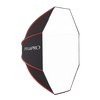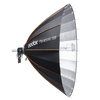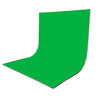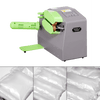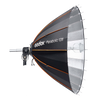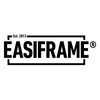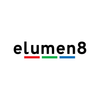Why Does My OBSBOT Camera Look Blurry?
Hey there! If you’re here, you’re probably having issues with one of your OBSBOT cameras and may be wondering why your camera is not focusing, looks low quality or even blurry, and are looking for a solution. Well, look no further, here are a couple troubleshooting methods you can try at home that should, hopefully, resolve your issues.
It’s unlikely that your problems is a hardware issue but most likely an issue with the camera settings, more specifically the ISO or auto-focus settings.
Here are the most common issues linked to bad camera quality or lack of focus:
- ISO Settings: ISO controls your camera sensor's sensitivity to light, where lower values (like ISO 100) are ideal for bright environments, providing clear, low-noise images, while higher values (like ISO 1600) help in dim lighting but may introduce grain. For over-exposed scenes, lower the ISO to reduce brightness, while in dark settings, increasing the ISO brightens the image. Adjust ISO to match the environment, keeping it as low as possible to maintain image quality.
- Auto-Focus Settings: Auto-focus is a camera feature that automatically adjusts the lens to ensure that the subject is sharp and clear but over-focusing can result in blurred backgrounds or loss of context, while under-focusing can lead to a lack of detail in the subject, both compromising image quality.
- Zoom Settings: OBSBOT cameras feature digital zoom, not optical zoom. Optical zoom uses the camera's lens to magnify the image, maintaining image quality regardless of distance, while digital zoom crops the image digitally, leading to a loss in resolution and clarity. When a camera with digital zoom is placed far away and zoomed in, it can blur the image or introduce noise, as it essentially enlarges a smaller portion of the image sensor, resulting in pixelation and reduced detail.

If you believe that one of these factors may be causing you any issues, we kindly ask that you do the following and ensure your settings are set correctly. We'll provide a rough guide for each:
- ISO Settings: Start by assessing the conditions and using a base ISO: ISO 100-200 for bright light, ISO 400-800 for moderate light, and ISO 1600 or higher for low light. Take test shots and adjust the ISO up or down based on exposure.
- Auto-Focus Settings: To match your auto-focus settings, choose the right focus points based on your subject and take test shots to check for accuracy. Utilise focus assist features if available, and adjust the settings as needed until you achieve sharp focus. You can also try removing the Auto-Focus feature fully if you feel like it is harming your video quality.
- Zoom Settings: Start by determining your desired composition and what you want to emphasise. Avoid using digital zoom, as it can reduce image quality; instead, try to physically move closer to your subject. Adjust the zoom smoothly while framing your shot and check that the focus remains sharp after zooming, adjusting as needed.

You can adjust these settings through the OBSBOT Start app on your smartphone, or the OBSBOT Center app on your computer/laptop. We’ve linked a video below to showcase the OBSBOT Center app and how to adjust your settings.
Here’s a link to a video that showcases the OBSBOT Center app. If you skip to 2:23, it shows where the settings that need changing are in the OBSBOT Center app: https://www.youtube.com/watch?v=31G9rUA579s