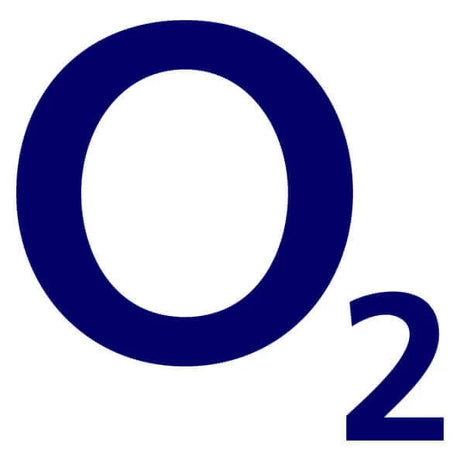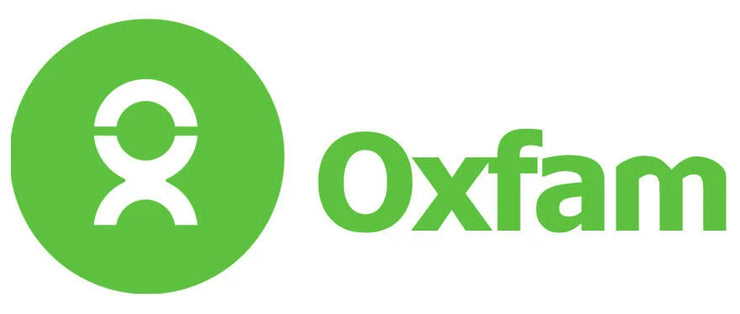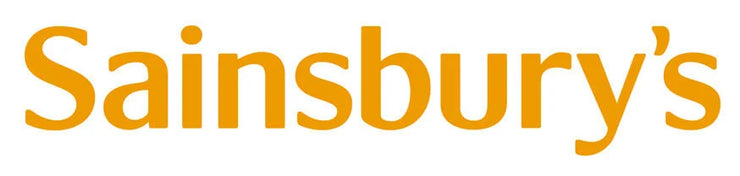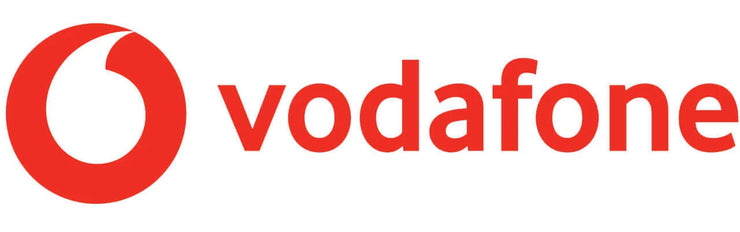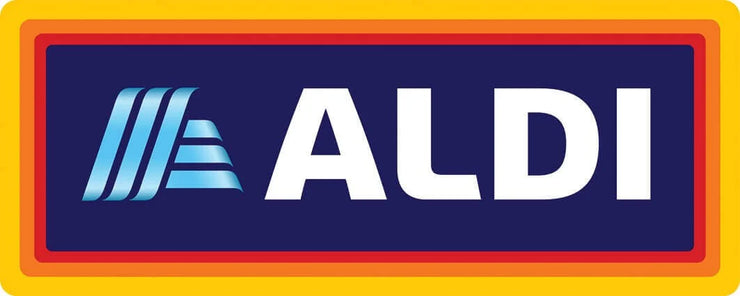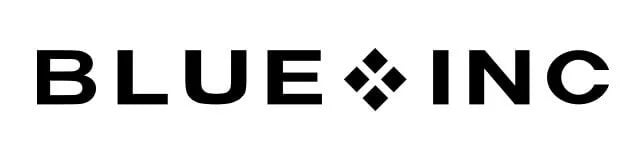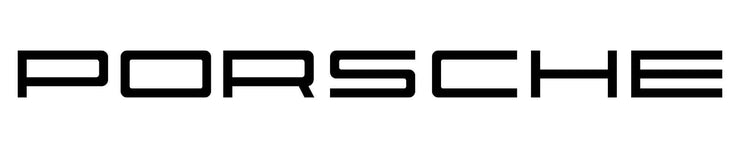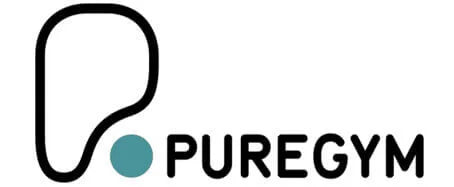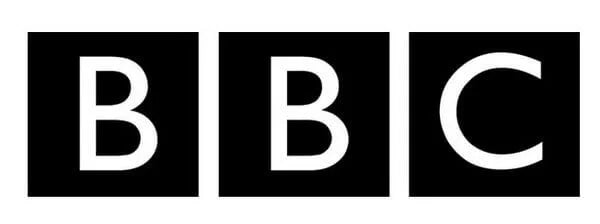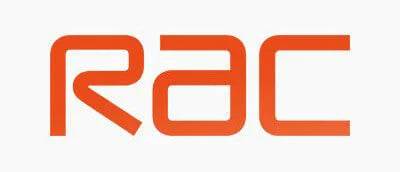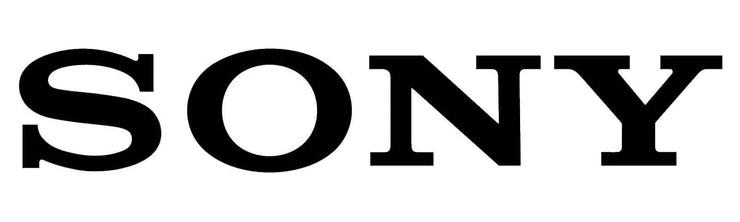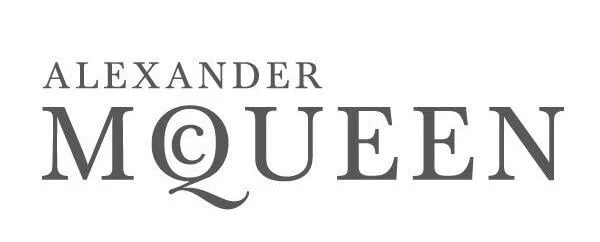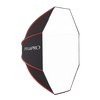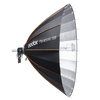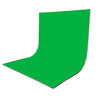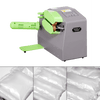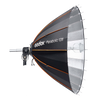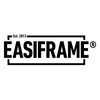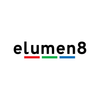International Shipping
We are able to ship from our UK based warehouses to many countries around the world...



The Blackmagic Design DaVinci Resolve Speed Editor is perfect for editors on the go, compatible with both macOS and Windows (running DaVinci Resolve). Its compact design allows for quick and efficient navigation using keyboard shortcuts. The built-in battery lets you connect wirelessly via Bluetooth, or use a USB-C cable for both charging and connection. The Search Dial functions like a professional jog wheel, offering enhanced control, while dedicated buttons manage edit modes, timeline navigation, and effects in DaVinci Resolve.
Search Dial Control
The machined metal search dial has a weighted feel, allowing fast navigation along the timeline. It also doubles as a real-time trimming tool—press a trim button, and the dial becomes a precise adjustment knob.
Transport Control
Hardware control panels enable quick playback control with a thumb-accessible "space bar" button. The shuttle, jog, and scroll buttons adjust the search dial, allowing fast, precise editing.
Source Tape for Scrolling Clips
The cut page now features a modern version called the "source tape." Press the source button, scroll through media with the search dial, and the current clip is highlighted in the bin. After editing, the viewer stays in the source tape for faster shot transitions.
Fast In and Out Points
The Speed Editor keyboard features large, easily locatable in and out point buttons, ideal for two-handed editing. Use your right hand for transport controls while setting in and out points with your left. Scroll with the search dial, then perform edits with the edit function buttons. The in and out points can also focus the source tape, and pressing escape returns to the full bin.
Intelligent Keyboard Edit Modes
The smart edit functions automatically detect where to insert clips, often eliminating the need for in and out points. The edit buttons are easily accessible above the in and out keys, and each edit keeps you in the source tape, allowing continuous clip placement without switching to the timeline. This streamlines the process, enabling faster, uninterrupted editing. Below are the including modes:
- Smart Insert: Automatically locates the nearest edit point in the timeline, so you don’t need to set an in point. Simply select smart insert, and it places the clip at the right spot.
- Append To End: Just set an in and out point on a clip, and it will be added to the timeline’s end—perfect for adding shots in sequence.
- Ripple Overwrite: Quickly replaces shots in the timeline. It swaps the selected clip and adjusts the timeline, rippling the duration if the clip is a different length.
- Close Up: Creates two angles from one camera. Shoot with a wide or mid shot, then apply Close Up to generate a zoomed-in version and place it on the timeline.
- Place On Top: Placing the clip above the background layer in the timeline. If no track exists, it adds a new one and places the clip there.
- Source Overwrite: Browse shots and add cutaways to your timeline, automatically syncing the clip timecode with the timeline and placing it on the layer above. It’s an easier alternative to multi-cam.
Search Dial Live Trimming
The large, high-quality search dial offers precise shot trimming. By holding the trim buttons, the dial becomes a trim control, allowing fast adjustments. You can select trim modes with your left hand while adjusting with your right. The smart indicator shows which edit you're trimming, enabling live trims as you move along the timeline for a faster, more intuitive workflow. Below are the Trimming modes:
- Trim In: Adjusts the in point of the clip to the right of the highlighted transition, or moves the in point on a single clip. All adjustments ripple the timeline duration.
- Trim Out: Adjusts the out point of the clip to the left of the highlighted transition, or moves the out point on a single clip. All adjustments ripple the timeline duration.
- Roll: Adjusts the transition point with frame accuracy using the search dial, similar to clicking with a mouse. Double pressing switches to slide, and it doesn't affect timeline duration.
- Slip Source: Adjusts the clip within its in and out points, sliding it up or down without changing the overall timeline duration.
- Slip Destination: Slides the clip to the right within its in and out points, without changing the overall timeline duration.
- Transition Duration: Adjusts the effect length at the edit point. Use the search dial to live-adjust, or double-press to set the default duration.
Function Keys
The DaVinci Resolve Speed Editor offers a compact, portable design, replacing the large QWERTY keyboard with only essential editing controls. Some keys have secondary functions, accessed by holding or double-pressing, reducing the number of keys while maintaining editing power. The keys are grouped for quick, tactile navigation, allowing faster operation than a standard keyboard. Below are the included keys:
- Escape and Undo: Conveniently placed at the top left for easy access, commonly used to reverse functions like returning to the multiview from a camera selection. Double-pressing it also activates the undo function.
- Sync Bin: Helps you find shots synced to the current timeline shot. Use the multiview interface to locate cutaways, select an alternative shot with the camera keys, and edit it into the timeline with source overwrite.
- Audio Level and Markers: Adjust clip audio levels by holding the key and using the search dial. Double-pressing adds a marker, while pressing and holding sets the marker colour.
- Full Screen Viewer: Quickly switch to a full-screen viewer, perfect for client presentations. Double-pressing plays the edit from just before your last change.
- Add Transition: Adds a custom transition from DaVinci Resolve’s transition palette. Press and hold to open the palette and select your desired transition.
- Split and Move: Cuts the clip at the playback point. Pressing it on an existing split removes the split. Hold it to move the clip up and down the timeline using the search dial.
- Snap and Viewer Size: Enables subtle snapping in the timeline, pausing jog at edit points for smoother use. Hold it to adjust the viewer size with the search dial.
- Ripple Delete: Removes the clip at the playback point and closes the gap, eliminating blank spaces and shortening the timeline. It works with split to remove unwanted shot sections.
Multi Camera Selection
The camera number section lets you select cameras in the sync bin. Press a camera number while turning the search dial to apply it in real-time on the timeline. This live override feature can be activated momentarily by holding the camera button or latched on with the live override button. When latched, the buttons light up, allowing you to switch between cameras like a production switcher. It also includes video-only and audio-only buttons for enhanced control.
Bluetooth and USB Control
The DaVinci Resolve Speed Editor has built-in Bluetooth for wireless use, perfect for laptops, and can also be connected via USB, which charges the internal battery. With Bluetooth and a rechargeable battery, it’s highly portable.
Please note, this particular product is part of our “Special Order” selection, so we may not hold stock for this, and is placed to order. If you are interested in this item, you can place this order as a Pre-Order, and we will Special Order your product directly from the manufacturer. This should take approximately 10-14 working days to be delivered, but please note this is subject to change.
Features
- Source tape allows faster clip searching
- Large trim in and out buttons
- New keyboard modes for intelligent editing
- Buttons to allow search dial to live trim
What’s In the Box
- 1x DaVinci Resolve Speed Editor
- 1x 1.5m USB Type‑C Cable
Specifications
| Compatibility | Davinci Resolve |
| Connections | USB Type‑C |
| Updates and Configuration | 1x USB Type‑C for software configuration and software updates |
| Power Usage | 4W max via USB Type‑C |
| Operating Systems | Mac 10.15 Catalina or later. Windows 10, 64-bit |
| Operating Temperature | 0° to 40°C (32° to 104°F) |
| Storage Temperature | -20° to 60°C (-4° to 140°F) |
| Relative Humidity | 0% to 90% non- condensing |
| Manufacturer Code | DV/RES/BBPNLMLEKA |
Delivery & Returns
UK Delivery Rates
Free UK Standard delivery on orders over £150.00*
| Order Date (if received before 3pm) | Cost | Latest Expected Delivery Date |
|---|---|---|
| UK Standard Delivery (Orders over £150*) | FREE | 2-4 Days |
| UK Standard Delivery | £3.99 | 2-4 Days |
| UK Express Delivery | £5.99 | 1-3 Days |
| UK Next Working Day | £8.00 | Next Working Day |
| UK Next Working Day (Guaranteed) | £15 | Next Working Day |
| UK Before 2pm Next Working Day | £18.00 | Before 2pm Next Working Day |
| UK Saturday Delivery | £30.00 | Saturday |
| UK Sunday Delivery | £30.00 | Sunday |
Returns
EssentialPhoto is committed to the provision of quality and reliable products and outstanding customer service. Buyers are entitled to cancel the order and return the goods within 28 working days for a full refund of the purchase price of the goods.
International Delivery Rates
We are able to ship from our UK based warehouses to many countries around the world. Click below to check shipping rates to your country.
Additional Shipping Fees
Please Note, a number of our products fall into 'Large', 'Extra Large', 'Oversized' or 'Pallet' products, and would require an additional shipping fee applied automatically to the order. All of these products will display this on their dedicated listings, and further information regarding these fees can be found below.
International Delivery Rates
We are able to ship from our UK based warehouses to many countries around the world. Click below to check shipping rates to your country...
Price-Match Guarantee
Our new price match policy guarantees you the same price as other retailers so you’re alway getting the best deal possible...
How to make a claim
-
Send us a link for verification
If you manage to find one of our price matched products cheaper elsewhere, send us the link for verification. you can do this by using live chat, email, or by calling us on 0121 552 3113 -
Recieve a discount
If we confirm & verify a legitimate product is cheaper elsewhere we’ll provide you with a dicount code for the difference that you can use at checkout.
Terms & Conditons
The comparison needs to meet the following:
- We will match our competitor’s current store or website price - this will apply to a UK based company only, the stock location must be based in the UK (no grey imports).
- The competitor’s item must be brand new, identical to ours, and offered on the same terms.
- Both PiXAPRO and the competitor must have the product in stock for delivery.
- We must be able to verify the competitor’s price and stock position.
- We will only match the price of an item - this does not include delivery charges
Try Before You Buy
Looking To Hire?